| ||||||
|
Updated December 28, 2021
Purpose
With the
Work Session Entry
application
you can view, enter or edit work session records
for a group.
It can be used as a timesheet, to track how much work was done, by whom, and on which projects.
Before using Work Session Entry, you may need to
define the roles, crews and activities for your group
using the
Group Options
application.
|
||||||
|
Ways of Using the Application
1. Many Activities, one Person, one Day, one Project
|
||||||
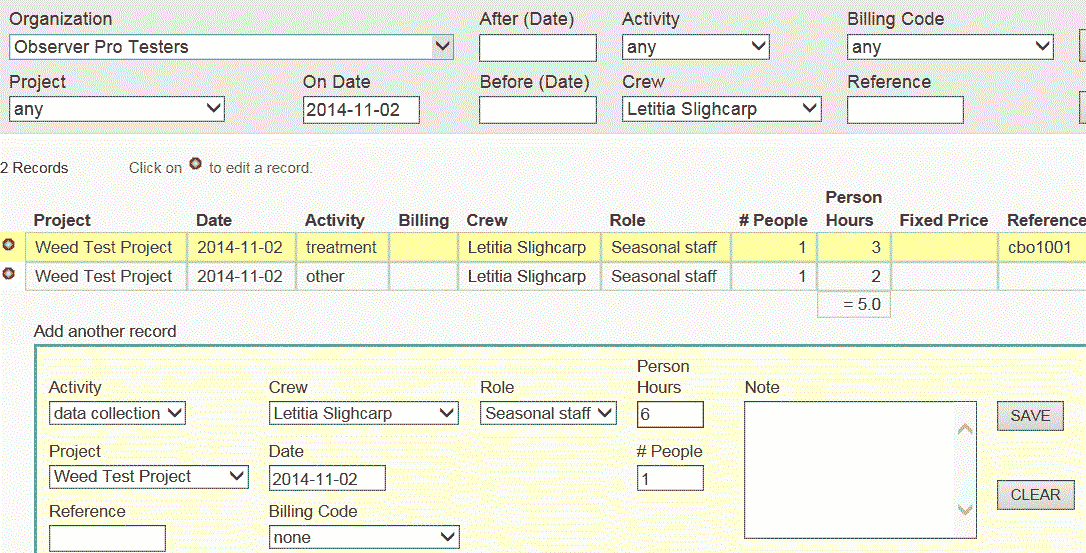
|
||||||
|
As shown, the person entering has already added
records showing the number of hours spent doing
treatment and
other,
and is just about to add a third record
showing six hours spent doing
data collection.
2. Many People, one Activity, one Day, one Project In the data entry session below, the person entering is adding one record to describe each person who did data collection for a single project (Knowland Park Survey) on a single day. | ||||||
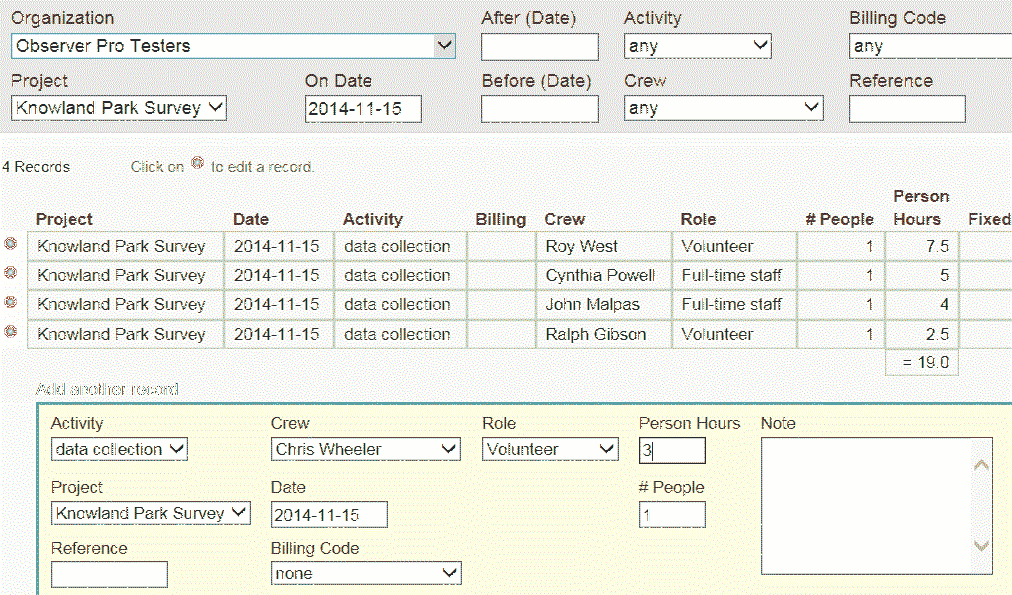
|
||||||
|
As shown, the person entering has already added
records for four people (showing the number of hours
each of them spent on the job), and is just about to add a
record for a fifth person.
Note that the default value for # People is one, which is appropriate if the chosen value of Crew is an individual. If the chosen value of Crew is a contractor or a volunteer group, however, the value of # People might be more than one. | ||||||
|
Searching
You can also use this application to search for
existing work session records, by choosing
Project or entering a date into On Date
in the gray area at the top of the page.
| ||||||
|
RELEASE NOTES:
• October, 2018: v. 1.00. This version is much simplified from earlier versions. You do not see Billing Code or Fixed Price unless you are in one of the groups that uses these attributes. • June, 2015: v. 0.55. There is a BATCH EDITOR under TOOLS, which works similarly to the one in My Observations. To use it, first do a search. Then open the editor. You can change Project, Activity, Crew or Billing Code for all matching records. • May, 2015: v. 0.54. There is a new Fixed Price field, which contains the price of a certain scope of work done by a contractor.
• May, 2015: v. 0.51. There is a new Reference field, which contains the number of an observation record. (In the table of results, click on Reference to see the observation record.)
• February, 2015: v. 0.48. There is a new Billing Code field, which can be used to keep track of funders, when there are multiple funders for a project. • December, 2014: v. 0.44 released. | ||||||