|
Introduction to the Calflora / BAEDN Plant Observer
Android Phone Application
|
|||||||||
| The first time you use the application, login with the email address that you used to register for Calflora. | |||||||||
 |
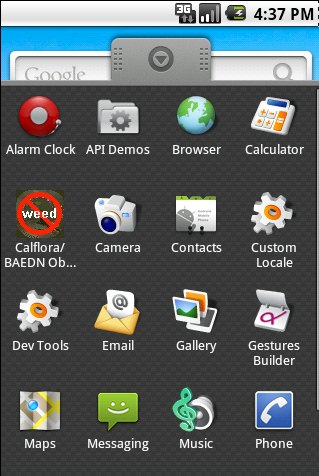 |
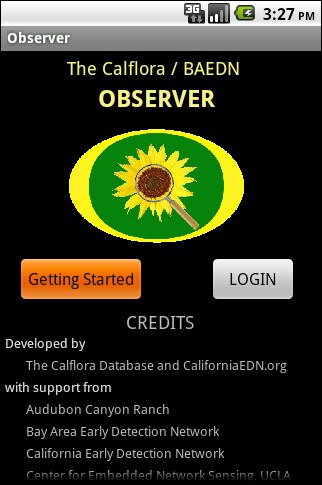 |
 |
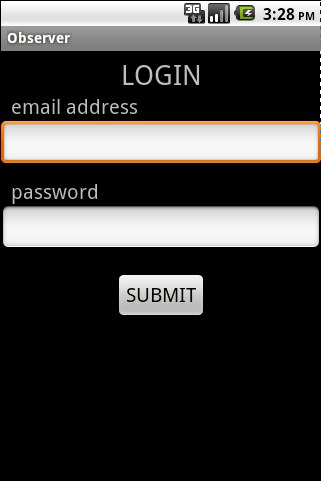 |
|||||
| Next, download some relevant plant lists. All of the "local" lists are dynamic, and depend on your current location. | |||||||||
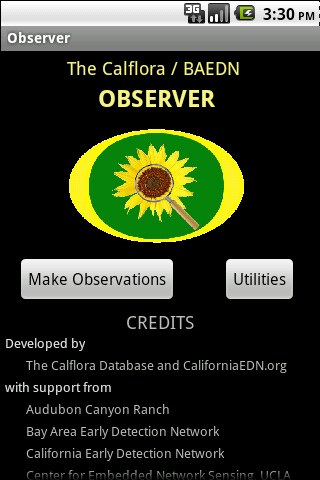 |
 |
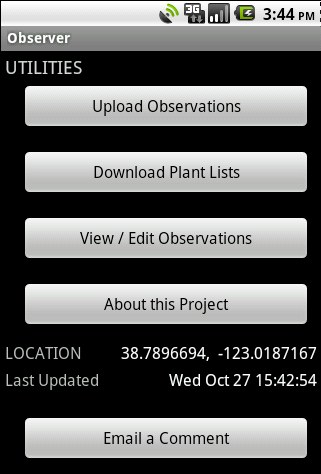 |
 |
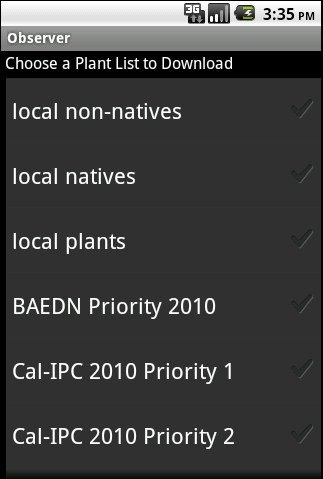 |
 |
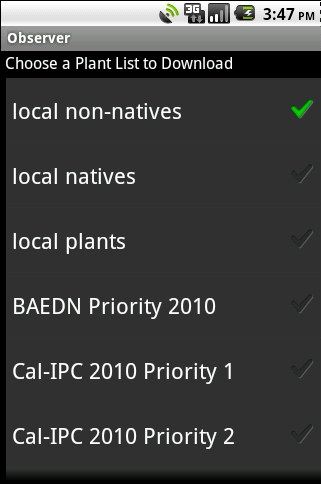 |
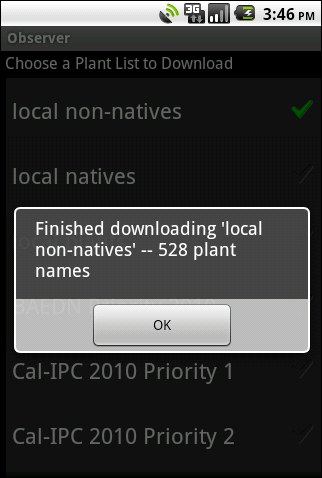 |
||
| Now you are ready to make an observation. | |||||||||
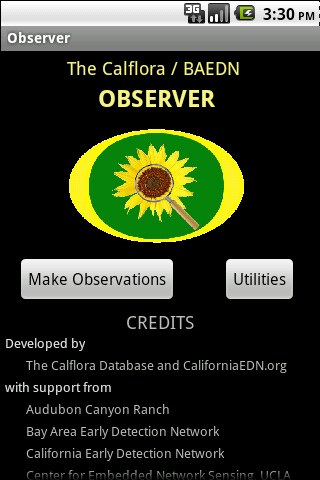 |
 |
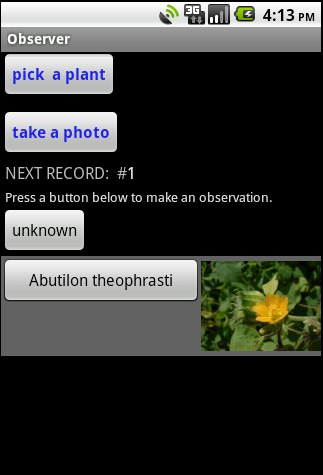 |
The Make Observations screen shows how many observations
are already in the outgoing queue. As shown on the left,
the queue is empty, and the next observation will be #1.
Press the unknown button to make an observation of an unknown plant. Below the unknown button are buttons for other recently observed plants. As shown, the user has recently made an observation of Abutilon theophrasti. Showing recently observed plants as buttons on this screen makes it easy to make many observations of the same short list of plants. |
||||||
| Press the pick a plant button to select a different plant. | One way to select a plant from the current plant list (local non-natives) is to type the first three letters of the scientific name, choose a name from the list, | and press accept this plant: | |||||||
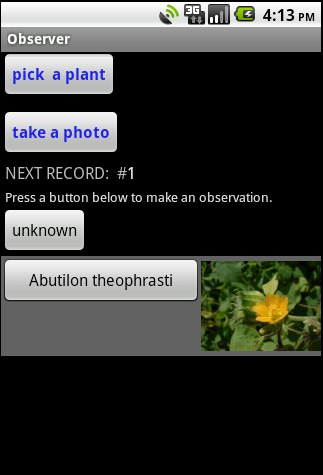 |
 |
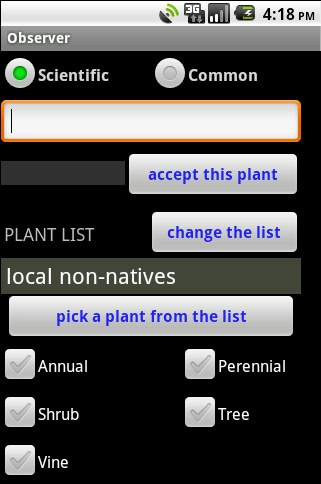 |
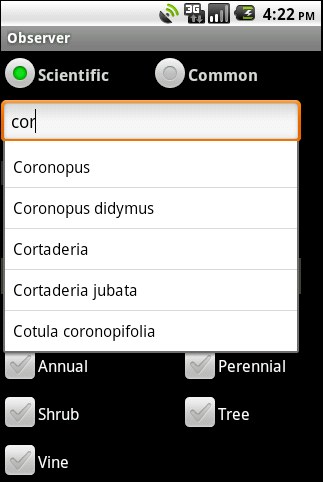 |
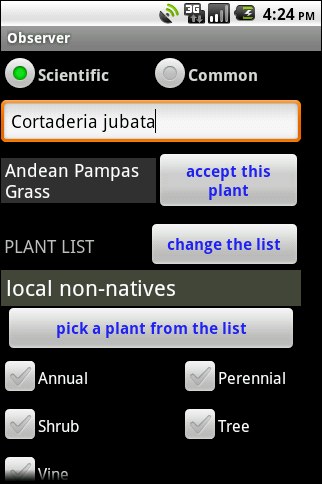 |
 |
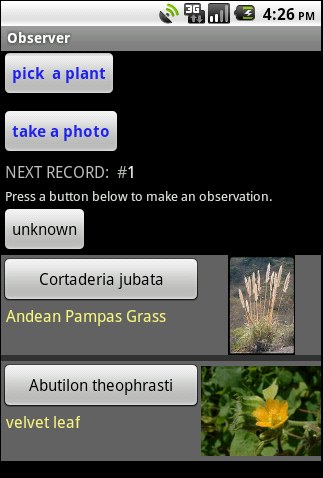 |
|||
| Another way to select a plant is to scroll through the current plant list. |
Press |
Press on the plant name for details. | If this is the plant you want, press Make an Observation. | ||||||
check Annual. |
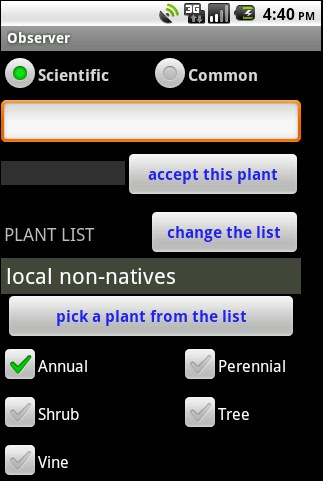 |
 |
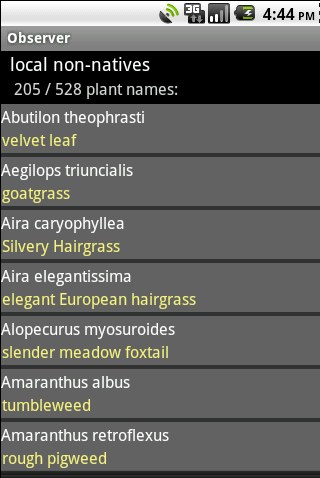 |
 |
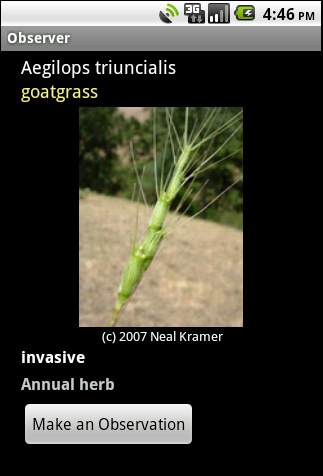 |
 |
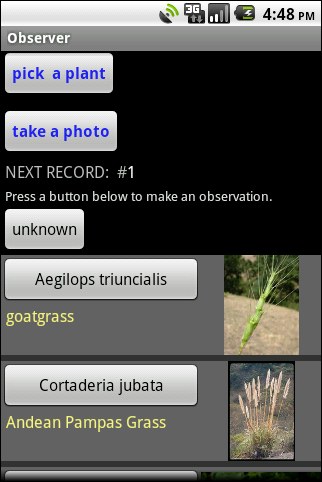 |
||
| Each observation can have a photo attached to it. |
Press
|
Point and shoot. | The photo appears in the upper right. | ||||||
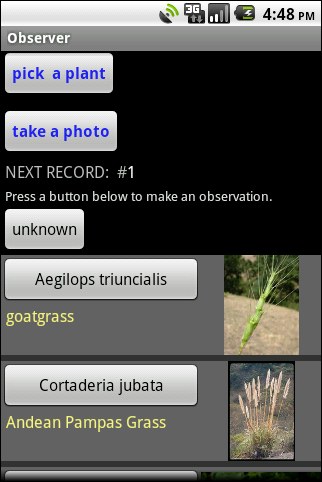 |
 |
 |
 |
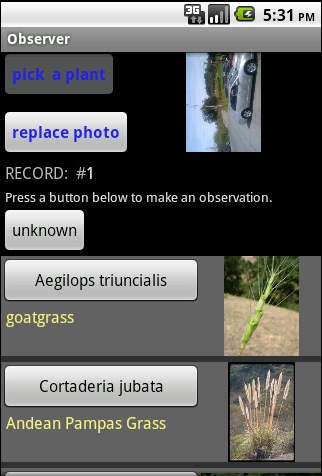 |
|||||
| Press the Aegilops triuncialis button to add an observation (with the photo) to the outgoing queue: | |||||||||
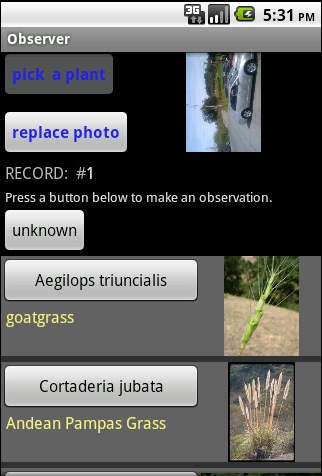 |
 |
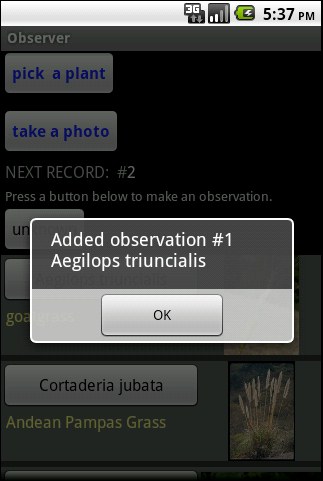 |
 |
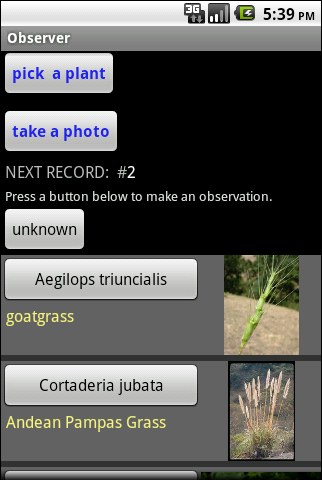 |
The Make Observations screen is now ready to make another observation. The next observation will be #2. The outgoing queue now has 1 observation in it. | ||||
|
From Utilities, press
View / Edit Observations to look at the outgoing queue. |
Press on a record to see detail. | ||||||||
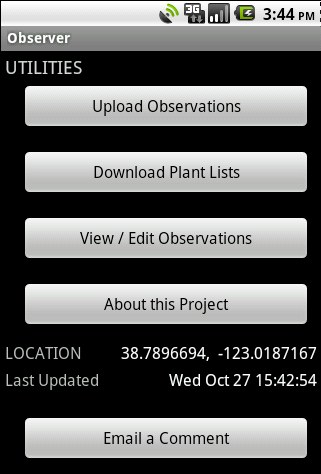 |
 |
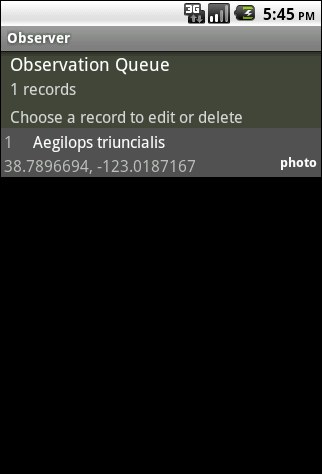 |
 |
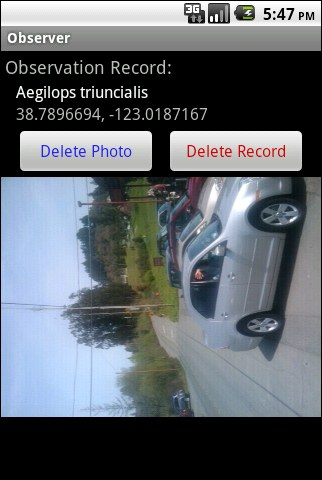 |
These screens give users the ability to exercise quality control over the observations they submit within the phone application itself. | ||||
|
Once you are back at a place with a strong WiFi signal,
turn your phone's WiFi on.
Then from Utilities, press Upload Observations to send the observations to the server: |
|||||||||
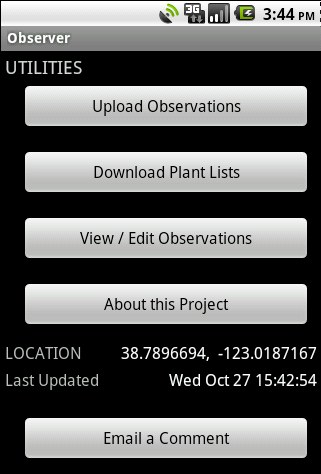 |
 |
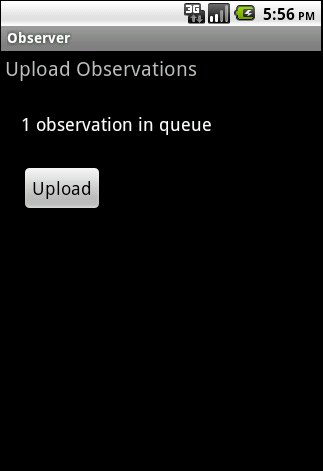 |
 |
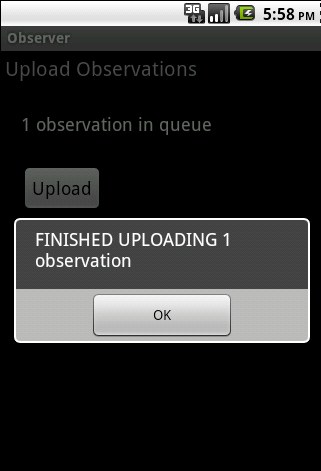 |
|||||
| Finally, review the uploaded observation in the My Observations application: | |||||||||
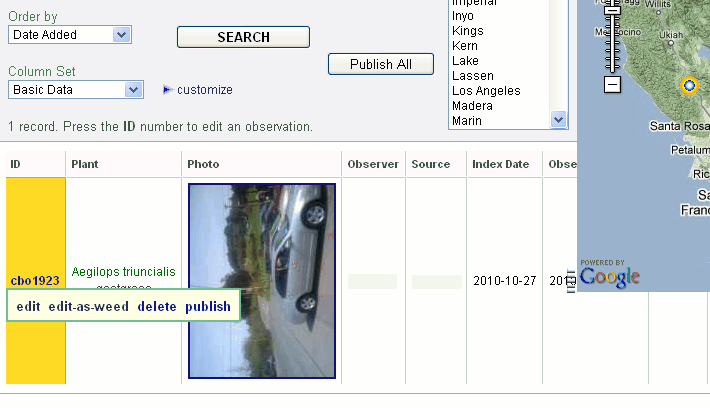 |
Observations are uploaded into the database
in an unpublished state,
and remain so until the user chooses to publish them.
Published observations are findable and viewable by Calflora users; unpublished observations are not. |
||||||||